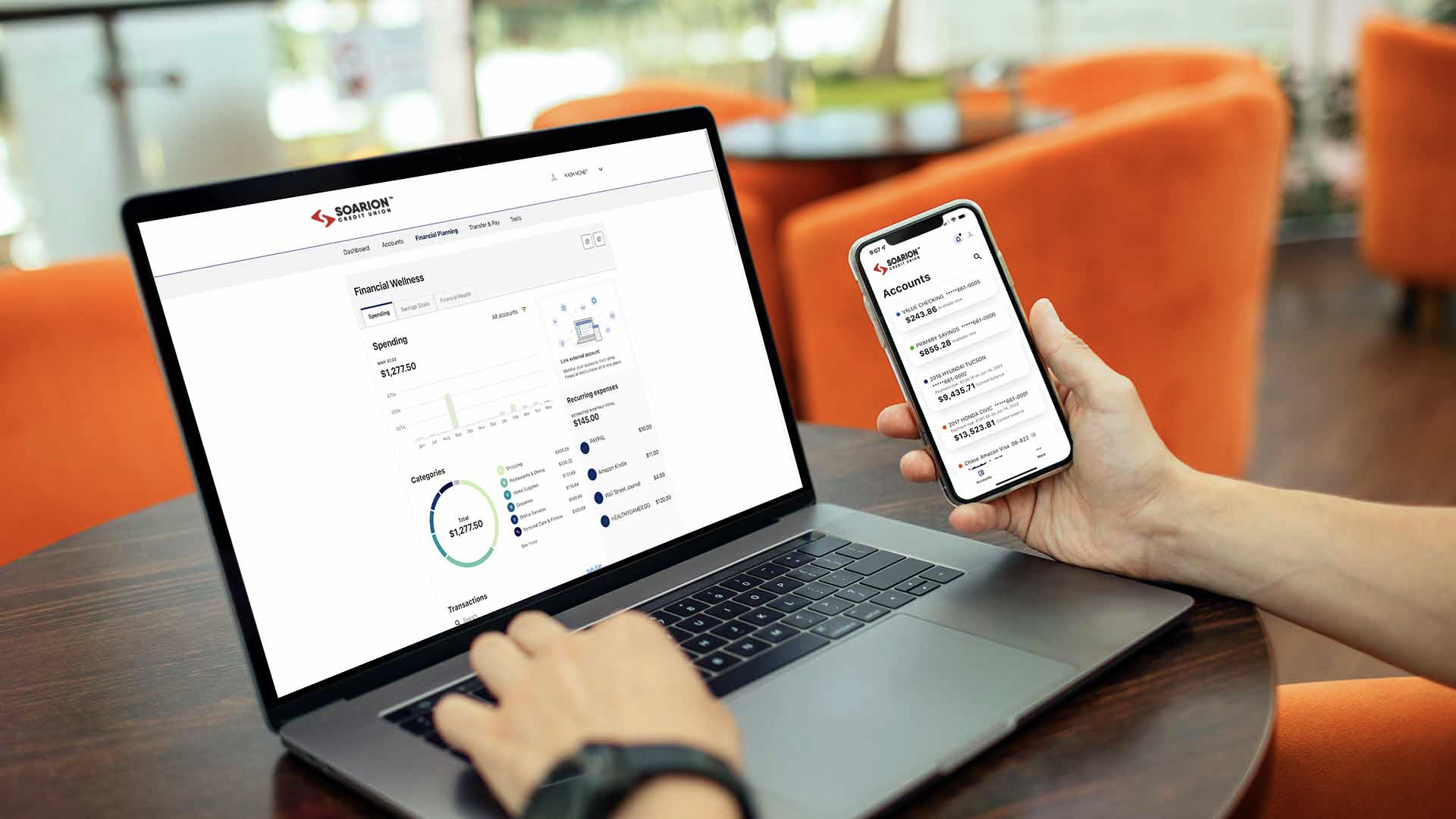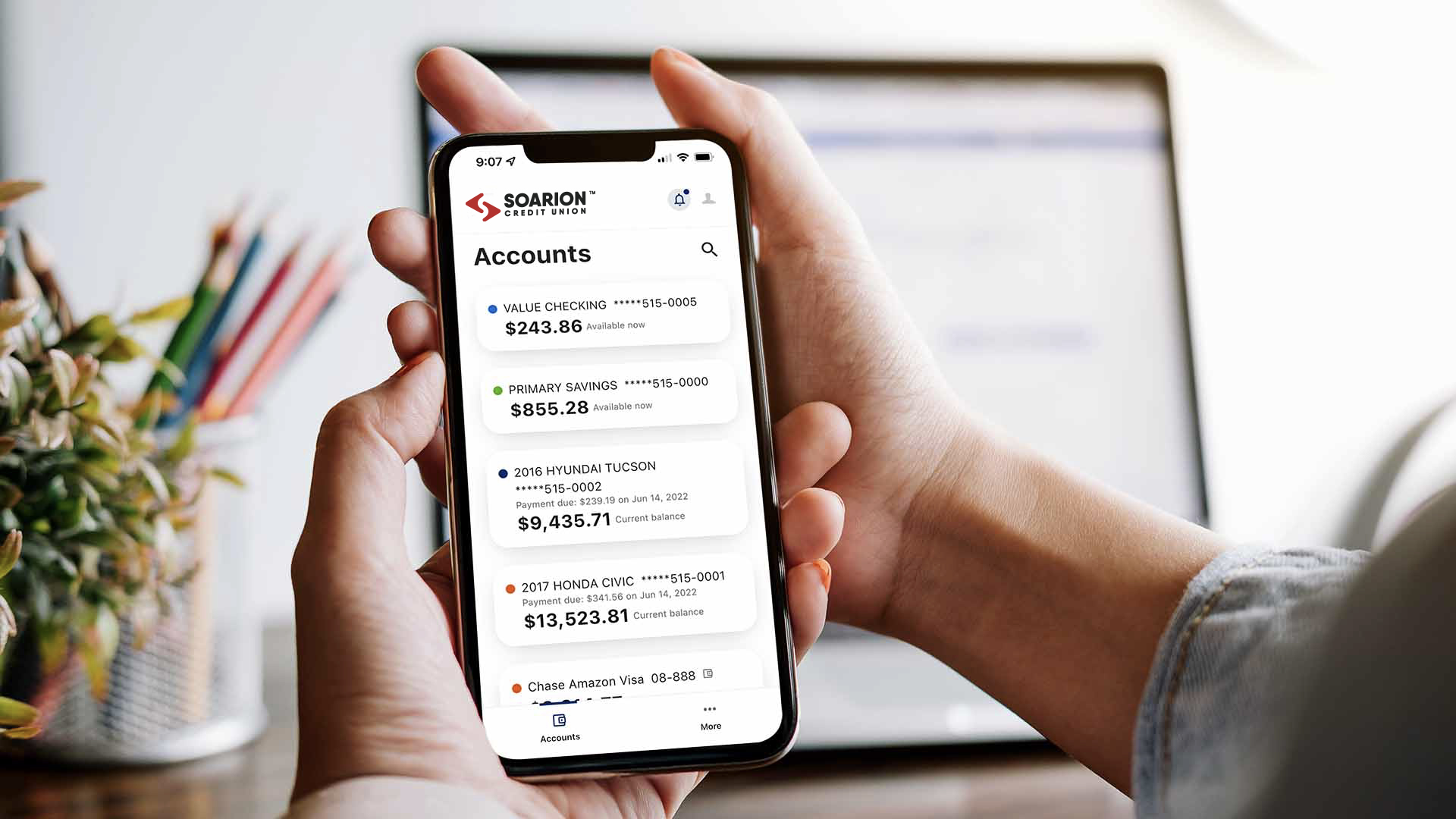Get Started
You will need the following information to complete an application online or at an AFFCU Financial Center:
- A valid form of ID (unexpired Driver License, Government or State issued ID, or Passport with current address)
- Your complete physical and mailing address (and previous address if at current address less than two years)
- Information for funding your new account (credit card or debit card)
- Your Social Security Number
- If applying for a joint membership/account, the secondary applicant’s information
Soarion Credit Union Members need to Login to Digital Banking and select "Accounts" > "Open an Account" to apply
Go to Digital Banking